New Features
Patient Appointment Summary Page (#512)
The appointment summary page has been modified to remove the summary section and expand the history section.
The history section contains the full list of patient appointments, sorted by default in descending appointment date order.
Extra information has been added to the history table, including appointment booking date, appointment booked by and attended.
The first column shows the appointment type as text instead of by its designated colour.
The attended column shows a tick for attended appointments.
The table can be sorted by the appointment date or by the booking date.

Send Reminder From Appointment History (#488)
The appointment history context menu can now send an appointment reminder directly from the history table.
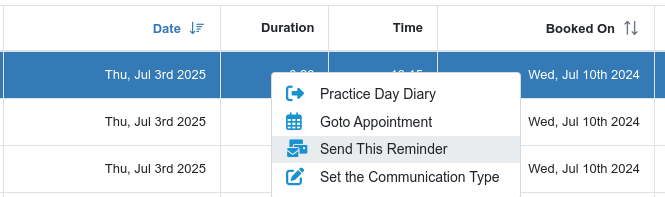
If the reminder can be sent electronically, i.e. SMS or email, it will be sent immediately. If not the communication dialog will be shown allowing for the communication method to be set.
The communication type can also be set independently of sending the reminder.
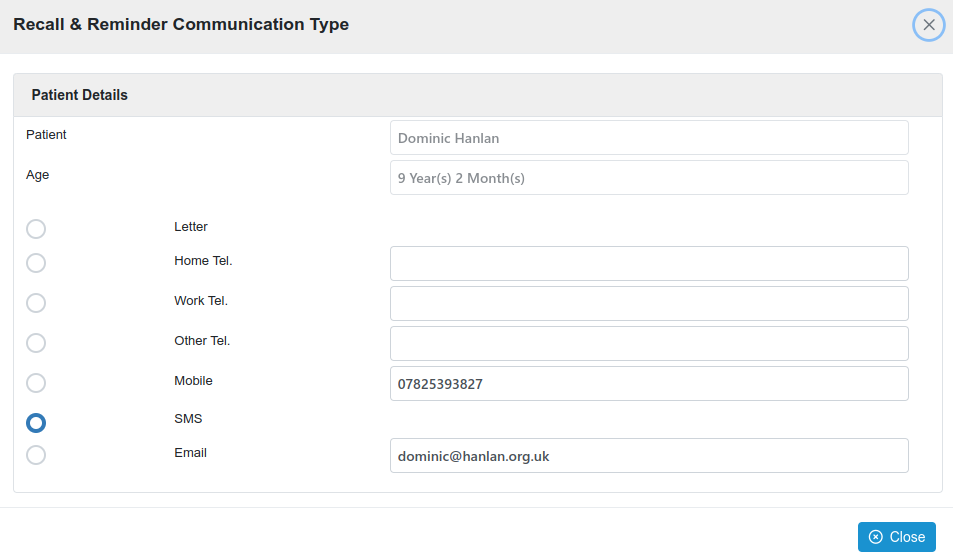
Excel File Account Payments Upload (#508)
Bank payments exported say from QuickBooks as an .xls or .xlsx can now be uploaded directly into Chiral for approval and Chiral patient account payment entries.
Please contact dominic@chiralsystems.com for further information.
Sedation Report Implemented (#491)
To date, the sedation report was a simple on-screen pie-chart-based report.
The report can now be downloaded as an Excel-formatted report from the Sedation Report page.
This is available from the Sedation Report menu option.
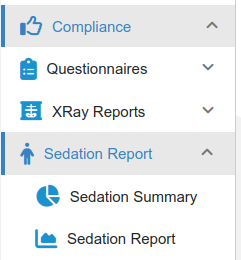
From the Sedation Report page, the Excel download option is available in the toolbar.

Voided Transaction Report available as Excel Download (#485)
The voided transaction report can now be downloaded as an Excel spreadsheet. This is available from the report page’s toolbar.
List of Referrering GDPs available as Excel Download (#482)
A full list of referring GDPs can now be downloaded as an Excel spreadsheet. This is available from the “Find Referrers” page’s toolbar.
Resolved Issues
Tablet Medical History Save Dialog (#510)
The tablet medical history page save dialog was not removed when the OK button was pressed. This may have resulted in the patient pressing the button multiple times hence creating multiple erroneous medical history form entries.
