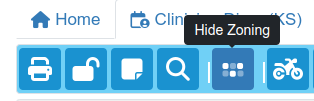New Features
Diary Zoning (#464)
To date, diary zoning has been achieved by manually adding diary events for specific reserved appointment types in the diary. This was laborious and time-consuming to create. In addition, each event needed to be deleted before the real appointment was booked.
Zoning has been introduced to overcome these issues. It consists of two parts. First, a zoning template is created alongside the diary scheduling for each required clinician in housekeeping. The zoning template has been added to the bottom of the Diary Schedules tab of Housekeeping.
Currently, there can only be one zoning template per clinician.
The template provides the user with a diary-like display allowing them to drag and drop appointment zones into the daily schedule. These zones can be moved, resized and deleted.
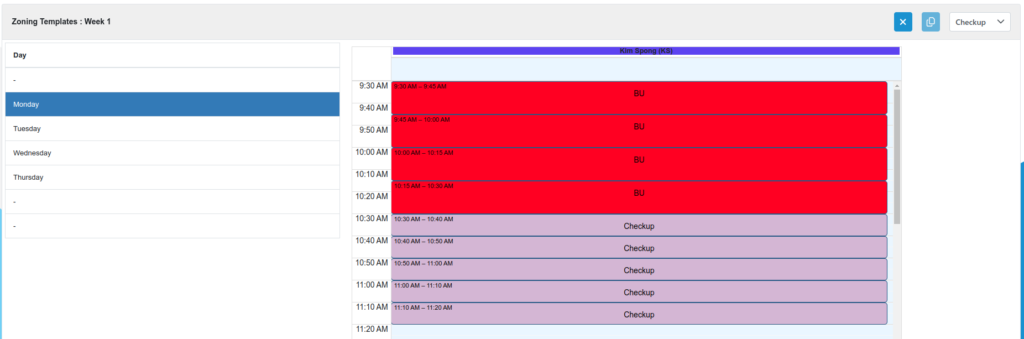
The appointment zone type is selected via the drop-down menu in the upper right of the panel. Days are selected from the list on the left-hand side.
This is repeated for the 4 weeks in the 4-week cycle of the clinician’s schedule. Once week one has been defined, if the following weeks are identical they can be copied through with the copy week button in the upper right of the panel.
The week is selected from the schedule rule panel. The currently selected week can be seen either in the rule panel or in the zone panel header.
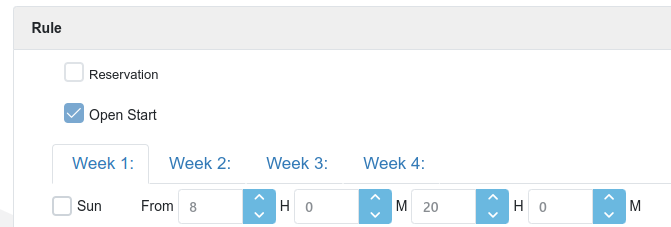
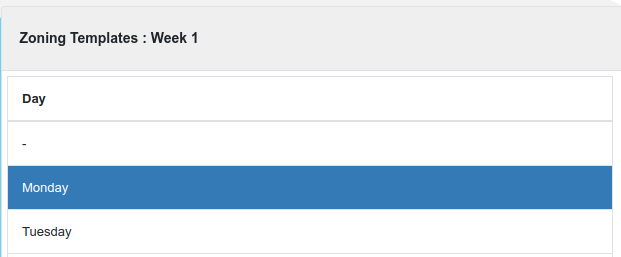
*Once all zone entries have been added, save the zoning template with the save button in the housekeeping toolbar which will have been activated by the zone editing process.
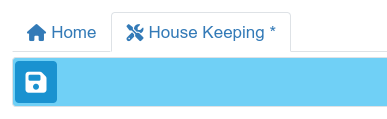
This completes the first part of the zoning process. *Any changes to the zoning configuration will require a user to log out and back in to load the new configuration.
The second part of the zoning is the diary display. This is valid for both the Practice Day diary and the Clinician’s diary.
Based on the zoning configuration, the appointment zones will be displayed as a time-based background colour in the clinician’s day slot. This is similar to the existing lunchtime display. The zoning is just for guidance and booking appointments can be made regardless of the zone placements.
However, to ensure efficient zone-based dary booking a new “Add Appointment” menu item has been added. This is the “Snap to Zones” entry.
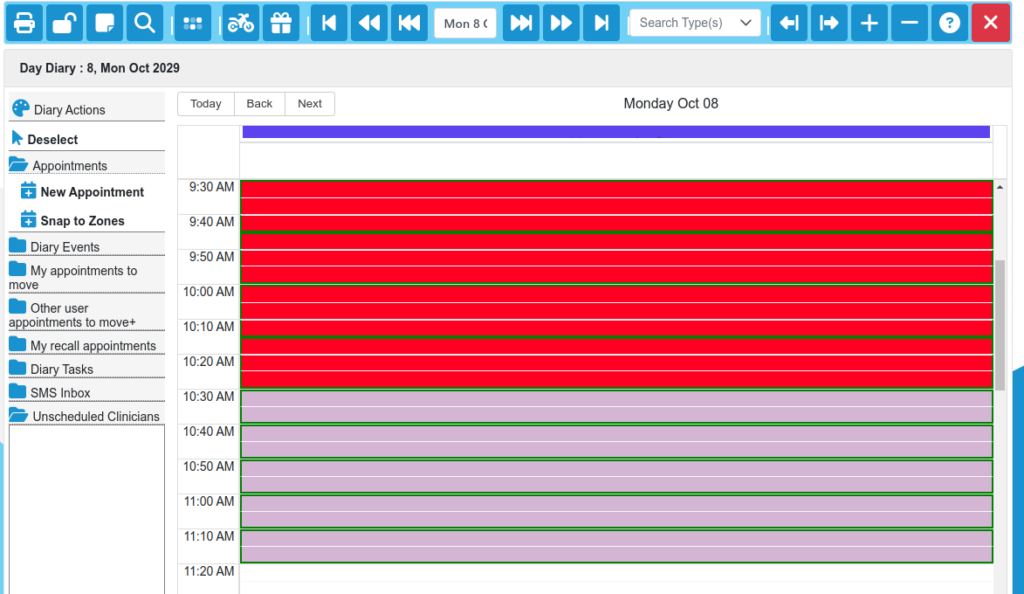
Using this menu option the user simply has to left-click on a zone and the usual appointment dialog will be shown. This will be prefilled with the selected zone’s appointment type and duration. The appointment booking process is identical from here.
The zoning feature can be turned off in both the Clinician’s and Practice Day diaries using the toolbar button.