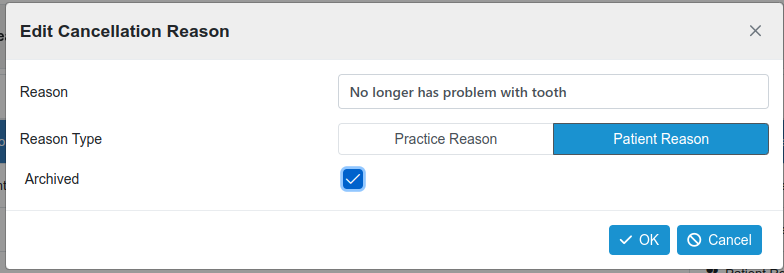New Features
Recall Management (#518)
Recall management exists to manage patients whose recall limit has been reached. This happens when recalls are sent repeatedly and no matching appointment is booked.
The recall limit defaults to three attempts.
Recall management handles the patient’s recall once the limit is reached.
Recall management has five stages;
- Limit Reached
- Communication 1 Sent
- Communication 2 Sent
- Communication 3 Sent
- Recalls Deactivated
Each stage has a list of qualifying patients. The patients in the list can be selected and a relevant email communication sent. Once the communication is sent the progress to the next stage.
Four communication email templates can be customised by the practice which will be sent to each selected patient depending on the stage they currently occupy.
So patients in the Limit Reached stage when selected will be sent a Communication 1 message. Patients in the Communication 1 Sent stage will be sent a Communication 1 message and so on.
Once the patient arrives in the Recalls deactivated stage no more communications will be sent.
If a patient books an appointment at any time during this management process they will be removed from recall management and be under normal recall control.
Recall Management is found in Patients.
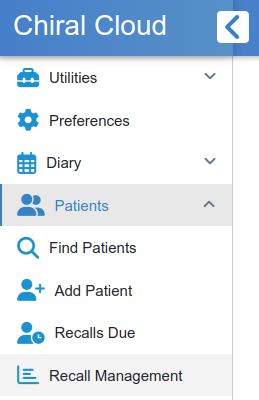
The page is split into five tabs now for each stage.
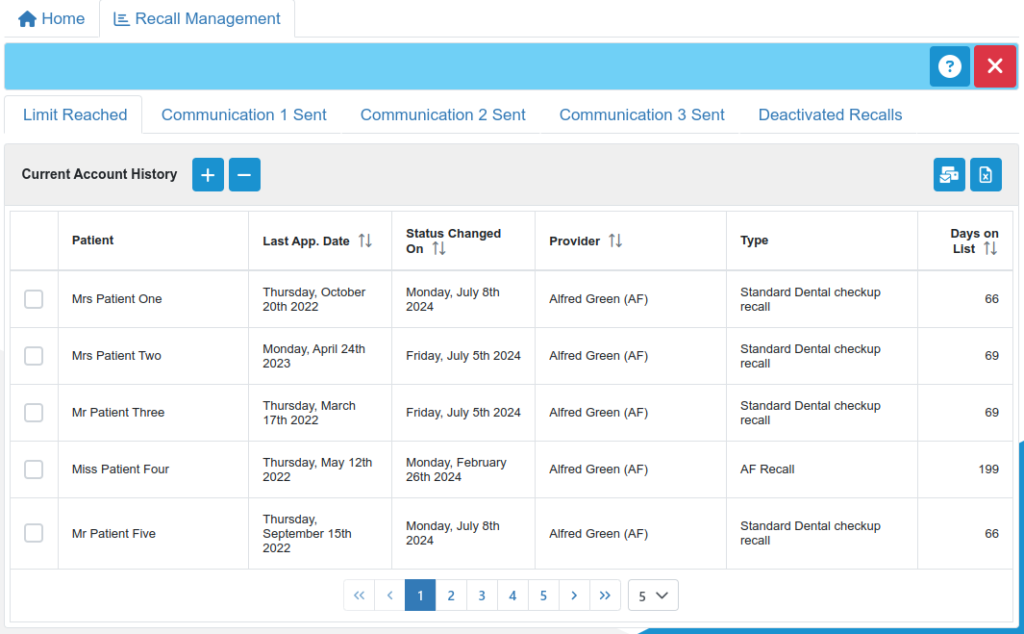
The patient’s details show when their last appointment was, when the status was last changed the provider they were seen by, the type of appointment recall they have missed and how long they have been on the list.
In the toolbar;

The plus button selects all patients, and the minus deselects all. Patients can be individually selected.
The send button will send the relevant communication to the selected patients.
The Excel button downloads an Excel spreadsheet of the relevant patient list.
The communication messages are defined in Preferences -> Reports / Emails / SMS. In the template filter enter “manage” to see the list of recall management templates.
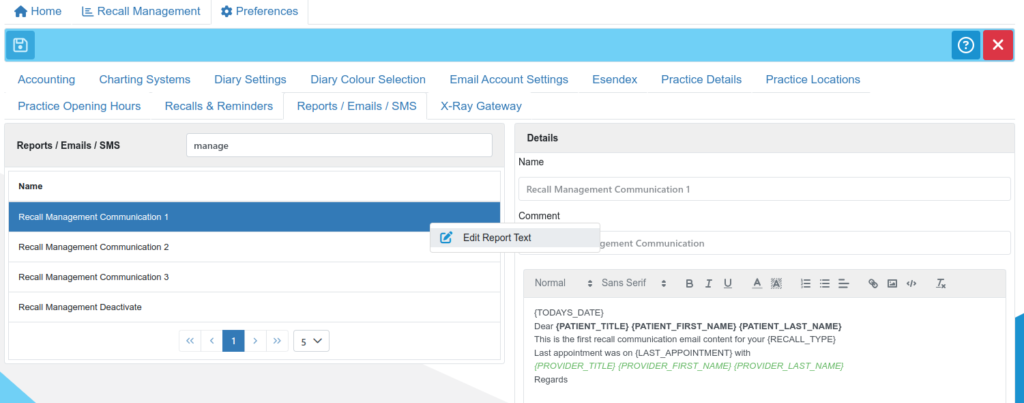
Resolved Issues
Cancellation Reason Deletion. (#550)
When deleting cancellation reasons the entire list was cleared. Logging out and back in again was the only way to review the list.
It should be noted that cancellation reasons can only be deleted if they are not in use. They may initially disappear from the list but on the next display, they will reappear.
To counter this, cancellation reasons can be archived. This means they will no longer appear on the appointment cancellation list.
They will always appear in the Housekeeping list and can be “Unarchived” at any time.
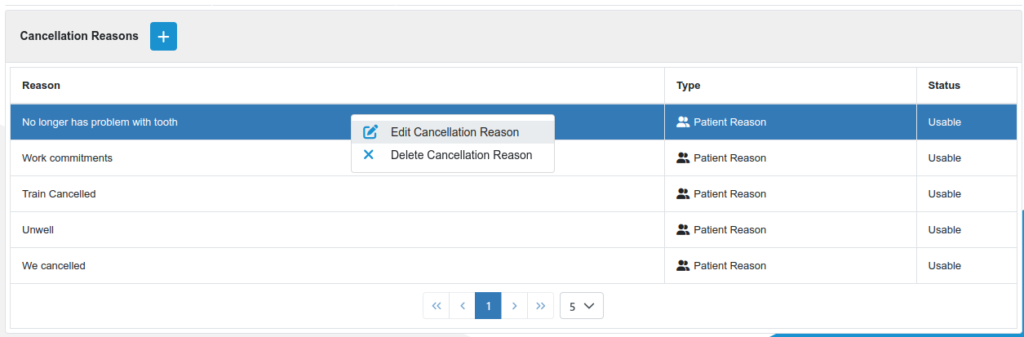
The cancellation reason is archived by editing.